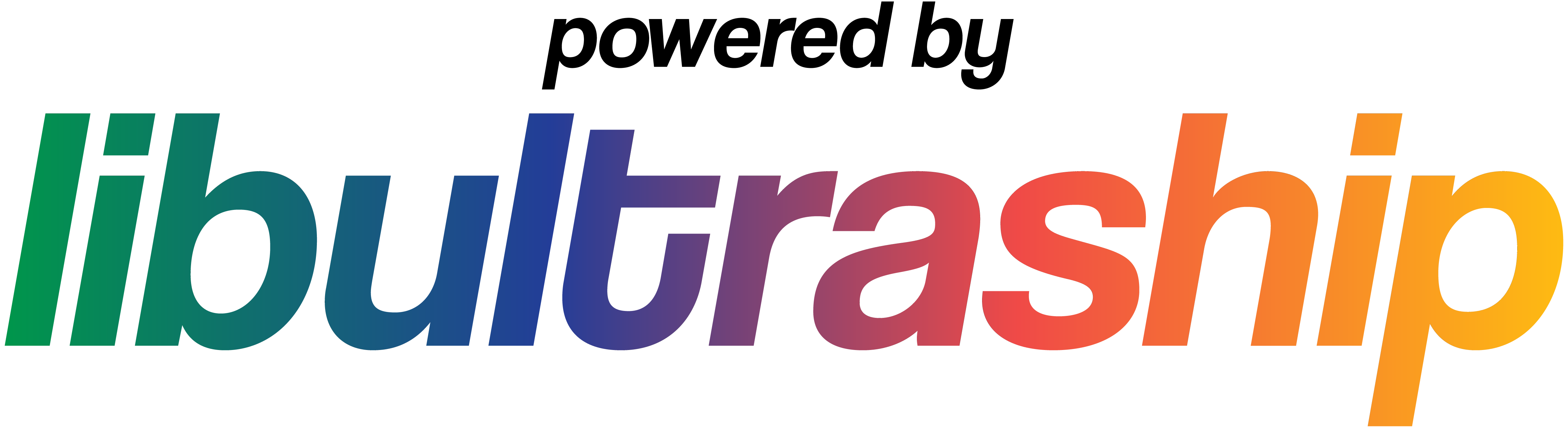| .vscode | ||
| assets/yaml | ||
| cmake | ||
| docs | ||
| include | ||
| libultraship@4a4a54c842 | ||
| port/assets | ||
| src | ||
| tools | ||
| yamls | ||
| .clang-format | ||
| .gitignore | ||
| .gitmodules | ||
| CMakeLists.txt | ||
| config.yml | ||
| LICENSE.md | ||
| README.md | ||
Starship
Discord
Official Discord: https://discord.com/invite/shipofharkinian
If you're having any trouble after reading through this README, feel free ask for help in the Starship Support text channels. Please keep in mind that we do not condone piracy.
Quick Start
Starship does not include any copyrighted assets. You are required to provide a supported copy of the game.
1. Verify your ROM dump
You can verify you have dumped a supported copy of the game by using the compatibility checker at https://2ship.equipment/. If you'd prefer to manually validate your ROM dump, you can cross-reference its sha1 hash with the hashes here.
2. Download Starship from Releases
3. Launch the Game!
Windows
- Extract the zip
- Launch
starship.exe
Linux
- Place your supported copy of the game in the same folder as the appimage.
- Execute
starship.appimage. You may have tochmod +xthe appimage via terminal.
macOS
- Run
starship.app. - When prompted, select your supported copy of the game.
4. Play!
Congratulations, you are now sailing with Starship! Have fun!
Configuration
Default keyboard configuration
| N64 | A | B | Z | Start | Analog stick | C buttons | D-Pad |
|---|---|---|---|---|---|---|---|
| Keyboard | X | C | Z | Space | WASD | Arrow keys | TFGH |
Other shortcuts
| Keys | Action |
|---|---|
| F1 | Toggle menubar |
| F11 | Fullscreen |
| Tab | Toggle Alternate assets |
| Ctrl+R | Reset |
Graphics Backends
Currently, there are three rendering APIs supported: DirectX11 (Windows), OpenGL (all platforms), and Metal (macOS). You can change which API to use in the Settings menu of the menubar, which requires a restart. If you're having an issue with crashing, you can change the API in the starship.json file by finding the line "Backend":{... and changing the id value to 3 and set the Name to OpenGL. DirectX 11 with id 2 is the default on Windows. Metal with id 4 is the default on macOS.
Custom Assets
Custom assets are packed in .o2r or .otr files. To use custom assets, place them in the mods folder.
If you're interested in creating and/or packing your own custom asset .o2r/.otr files, check out the following tools:
- retro - OTR and O2R generator
- fast64 - Blender plugin (Note that MM is not fully supported at this time)
Development
Building
If you want to manually compile Starship, please consult the building instructions.
Playtesting
If you want to playtest a continuous integration build, you can find them at the links below. Keep in mind that these are for playtesting only, and you will likely encounter bugs and possibly crashes.